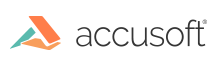
Barcode Xpress for ActiveX v13 - Updated
Tutorial: Create Your First Project
| C++ |
Copy Code
|
|---|---|
#include "MyForm.h" using namespace System; using namespace System::Windows::Forms; [STAThread] void main(array<String^>^ args) { Application::EnableVisualStyles(); Application::SetCompatibleTextRenderingDefault(false); BXTutorial::MyForm form; Application::Run(%form); } |
|
| C++ |
Copy Code
|
|---|---|
private: System::Void mnuOpen_Click(System::Object^ sender, System::EventArgs^ e) { if (openFileDialog1->ShowDialog() == System::Windows::Forms::DialogResult::OK) { axImagXpress1->FileName = openFileDialog1->FileName; } } |
|
| C++ |
Copy Code
|
|---|---|
private: System::Void mnuExit_Click(System::Object^ sender, System::EventArgs^ e) {
Application::Exit();
}
|
|
| C++ |
Copy Code
|
|---|---|
private: System::Void btnReadBarcode_Click(System::Object^ sender, System::EventArgs^ e) { // Set barcode type to BC_StyleUnknown value - Barcode Xpress engine will search for all 1D barcodes. axBarcodeXpress1->SetBarcodeReaderType(BC_StyleUnknown); // Set the read region of interest to all zero // so the entire images is searched. axBarcodeXpress1->ReaderAreaHeight = 0; axBarcodeXpress1->ReaderAreaWidth = 0; axBarcodeXpress1->ReaderAreaX = 0; axBarcodeXpress1->ReaderAreaY = 0; if (axImagXpress1->hDIB == 0) { MessageBox::Show("Error: You must select an image!"); return; } axBarcodeXpress1->AnalyzehDib(axImagXpress1->hDIB); int numBC = axBarcodeXpress1->NumBarcodes; String^ bcName; String^ bcResult; String^ result; for (int i = 0; i < numBC; i++) { axBarcodeXpress1->GetBarcode(i); bcName = axBarcodeXpress1->BarcodeCodeName; bcResult = axBarcodeXpress1->BarcodeResult; result += "#" + i.ToString() + " Type: " + bcName + " Value: " + bcResult + "\n"; } MessageBox::Show(result); } |
|
| C++ |
Copy Code
|
|---|---|
MyForm(void) { InitializeComponent(); // The SetSolutionName, SetSolutionKey and possibly the SetOEMLicenseKey method must be called to distribute the runtime. Note that the SolutionName, SolutionKey and OEMLicenseKey values shown below are only examples. //axBarcodeXpress1->SetSolutionName("YourSolutionName"); //axBarcodeXpress1->SetSolutionKey(12345, 12345, 12345, 12345); //axBarcodeXpress1->SetOEMLicenseKey("1.0.AStringForOEMLicensingContactAccusoftSalesForMoreInformation..."); //axImagXpress1->SetSolutionName("YourSolutionName"); //axImagXpress1->SetSolutionKey(12345, 12345, 12345, 12345); //axImagXpress1->SetOEMLicenseKey("1.0.AStringForOEMLicensingContactAccusoftSalesForMoreInformation..."); } |
|
| VB |
Copy Code
|
|---|---|
Private Sub mnuOpen_Click() With CommonDialog1 .CancelError = True .DialogTitle = "Open 1-bit, 8-bit or 24-bit Image File" .Filter = "TIFF (*.tif)|*.tif|BMP (*.bmp)|*.bmp|All Files (*.*) |*.*" .InitDir = App.Path & "\..\..\..\..\..\..\Common\Images\" .Action = 1 End With With ImagXpress1 .FileName = CommonDialog1.FileName If .FileName = "" Then MsgBox "Please pick a filename" End If '.Width = 6900 '.Height = 4000 End With End Sub |
|
| VB |
Copy Code
|
|---|---|
Private Sub mnuExit_Click() End End Sub |
|
| VB |
Copy Code
|
|---|---|
Private Declare Function GlobalFree Lib "kernel32" (ByVal hMem As Long) As Long |
|
| VB |
Copy Code
|
|---|---|
Private Sub btnRead1DBarcode_Click() Dim result As String Dim i As Long Dim hDib As Long If ImagXpress1.hDib = 0 Then MsgBox ("No file loaded") Else Me.MousePointer = vbHourglass DoEvents hDib = ImagXpress1.CopyDIB BarcodeXpress1.AnalyzehDib hDib BarcodeXpress1.SetBarcodeReaderType BC_StyleUnknown 'set barcode type to BC_StyleUnknown value - Barcode Xpress engine will search for all 1D barcodes. If BarcodeXpress1.NumBarcodes > 0 Then For i = 0 To BarcodeXpress1.NumBarcodes - 1 BarcodeXpress1.GetBarcode i result = result & "Barcode #" & i & Chr$(13) & _ "Barcode value = " & BarcodeXpress1.BarcodeResult & Chr$(13) & _ "Barcode type = " & BarcodeXpress1.BarcodeCodeName & Chr$(13) Next i MsgBox result Else MsgBox "No barcodes were found. Error = " & BarcodeXpress1.SSError & ". " & BarcodeXpress1.SSErrorMsg, , _ "Smartscan Xprebarcodexpress1 Barcode Sample" End If '*****Call the GlobalFree function to "free" the barcode hDib GlobalFree hDib Me.MousePointer = vbDefault DoEvents End If End Sub |
|
| VB |
Copy Code
|
|---|---|
Private Sub Form_Load() ' The SetSolutionName, SetSolutionKey and possibly the SetOEMLicenseKey method must be ' called to distribute the runtime. Note that the SolutionName, SolutionKey and ' OEMLicenseKey values shown below are only examples. 'BarcodeXpress1.SetSolutionName "YourSolutionName" 'BarcodeXpress1.SetSolutionKey 12345, 12345, 12345, 12345 'BarcodeXpress1.SetOEMLicenseKey "1.0.AStringForOEMLicensingContactAccusoftSalesForMoreInformation..." ' 'ImagXpress1.SetSolutionName "YourSolutionName" 'ImagXpress1.SetSolutionKey 12345, 12345, 12345, 12345 'ImagXpress1.SetOEMLicenseKey "1.0.AStringForOEMLicensingContactAccusoftSalesForMoreInformation..." End Sub |
|